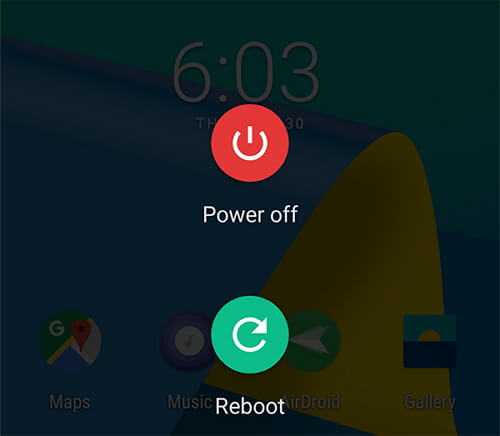If you are facing this problem, you need not worry. This article provides all the methods to remove the headphone symbol on mobile. Read more: Here are the 7 Best Headphones for Gaming
What causes a mobile phone to get frozen in headphone mode?
Before knowing how to remove the headphone symbol in mobile, let’s understand why it happens. Whenever users plug in a pair of headphones to an Android phone, the phone identifies the device and initiates headphone mode. Sometimes, the phone stays in headphone mode even after you remove the headphones. Despite the fact that headphones are not connected in, the phone assumes they are. Fix this glitch with the following solutions.
Solutions to remove the headphone symbol in mobile
1. Take the headphones off your phone
Unplugging and replugging the headphones solves the problem. The objective is to prevent the Android device from identifying headphones. To do so,
Plug in the headphone jack.Turn the plug in the jack slowly but firmly.Pull out the plug.
The issue has been resolved if the phone resumes playing music. If not, you may want to think about other options.
2. Clean the headphone jack thoroughly
It is conceivable that the phone cannot exit headphone mode because the audio jack is clogged with trash. It’s possible for dirt and lint to accumulate within. If wondering “how to remove the headphone symbol on a mobile” take a thorough look inside the jack. Use a flashlight to inspect. Follow the cleaning instructions if there is debris inside.
On a Q-tip, remove most of the cotton wool. It needs to be thin enough to fit within the audio jack. A toothpick or paperclip will also do the trick.Place the Q-tip all the way into the jack.Keep pressing down and rotating it gently once it reaches the bottom. Remove the Q-tip. This should get rid of anything stuck in the jack’s bottom.Repeat steps 1–4 until all of the trash is gone.
If that doesn’t work, try double-sided tape. When you remove the Q-tip, any debris should stick to the tape.
3. Reboot the Handset
Sometimes a simple restart is all that is required. When you restart your Android phone, it closes any apps that may be causing problems that were running in the background.
Keep holding down the Power button. Choose Restart if the phone has one. If not, click the Power Off button.If your phone doesn’t have a Restart button, you can turn it back on by pressing the Power button again.
After the phone has finished booting up, look to see if the icon for headphone mode has disappeared. You can also put on some music to see if you could remove the headphone symbol on your mobile.
4. Give your phone a soft reset
Try a soft reset if restarting the phone doesn’t solve the problem. With a soft reset, all open programmes are terminated, and the RAM is cleared, but no personal data is lost. It’s easy to do and often the first step in fixing Android phones’ software problems.
Switch off your phone.Wait 30 seconds before continuing. Then, turn it on.
This ought to have rectified the situation. If your phone’s battery is detachable, you can also:
Switch off your phone.Wait 30 seconds after removing the battery.Replace the battery.Switch the phone back on.
5. Use a third-party application
Users can root their Android devices to obtain access to administrative controls. Root access is granted by specific apps, allowing users to execute commands otherwise unavailable in the system software. Disable Headphone/Enable Speaker is one such app. Whether you have headphones connected or not, this straightforward app allows you to manually switch between headphones and speakers. You may also choose to investigate Android Repair Tool, an application that identifies and resolves the most frequent Android issues. Those with no technical knowledge can use it successfully because it only takes a single click to implement it.
6. Perform a factory reset or a hard reset
In contrast to a soft reset, a hard reset will erase all of your data. It returns your phone to the state it was in when it was shipped from the factory. Always back up your data before performing a hard reset. Unless you establish a backup, you will lose all data saved on your phone. If you’ve tried everything we’ve told you above and your phone is still in headphone mode, you may need to call a professional for help. Contact your service provider to schedule an appointment at a repair shop. Your phone may be fixed at no cost to you if it is still covered by its manufacturer’s guarantee.
Final words
The convenience of having your phone switch to “headphone mode” the moment you plug in your headphones is mitigated by the occasional inconvenience caused by the phone’s persistent belief that the headphones are actually in use. It is our sincere wish that this article has been of use in reverting your phone from headphone mode. You should now be able to effortlessly switch between listening privately and sharing your media with anyone who wishes to listen to you. Take important calls without having to reach for your headset! Did you figure out what was wrong? How did you get out of headphone mode on your phone? Tell us in the comments section below. Also read: JBL Tour One Headphones Launches in India, Priced at ₹ 25,999