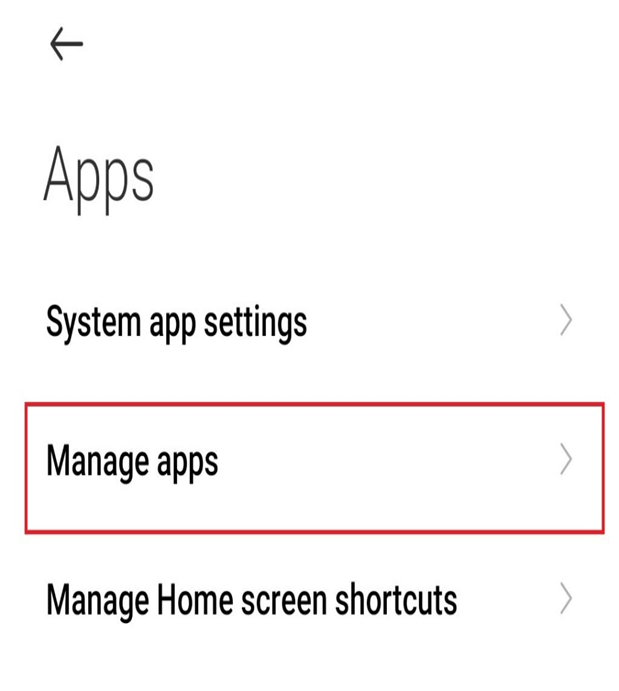How to allow Instagram to access photos?
1. Check whether or not camera access permission was given to Instagram
You will see the error ‘Instagram doesn’t have photo access’ if Instagram does not have the camera access permission. This could happen if you revoked the storage access or camera access for Instagram. To fix this, do the following:
Find the Instagram app in your app drawer and long press on itChoose the ‘App Info’ optionCheck the ‘App Permission’ option for Instagram’s access to ‘Camera permission’ and ‘Files and Media permissions’
Click on the ‘Camera permission’ and choose the option ‘Allow only while using the app’
Do the same to update the ‘Files and media permissions’ section
You may find this article interesting: 6 Top of the Line Methods to See Instagram Private Account Posts
2. Clear cache and data
The error code may be a result of corrupt files. Hence, deleting the cache and data for Instagram can resolve the issue. Follow the below-mentioned steps to clear cache and data:
Find the Instagram app in your app drawer and long press on itChoose the ‘App Info’ optionSelect the ‘Clear data’ option
There will be two options- ‘Clear all data’ and ‘clear cache’
Choose the ‘Clear cache option’ first and check whether the problem is resolved or notIf not then you need to choose the ‘Clear all data’ option as well
3. Update the app
Sometimes all you need is to update the Instagram app as that fixes a lot of bugs. To do the same:
Open Play StoreIn the search box, type in Instagram
Tap on the app and check if there is any update available or notAccordingly do the needful
4. Removing updates
This is to be done if you are getting the error message after updating the app recently. To uninstall updates, do this:
Long press on the Instagram app iconFind the Uninstall Updates optionClick on Uninstall updates as they might have been causing the error
5. Update the OS
The newest version of Instagram may not be compatible with the OS if the same has not been updated for a long time. It is suggested to update the device to the latest version of the Android and security patches. Watch this YouTube video for more clarity:
6. Use the camera app on the phone
People use third-party camera apps to edit images or apply filters. Not all such apps are compatible with Instagram. You might be getting the error due to the camera app you are using. Switch to the default camera and check if the problem persists. Here is how you can change to default:
Launch the Settings appLook for the Manage Apps option
Click on the vertical ellipsis option and choose Default apps
Choose the Camera option and find out which one is the default appIf the phone’s camera is not selected then click on it to set it as the default app
Open Instagram and try to upload a story or use the camera and check for any error message
7. Give the phone a factory reset
If after doing everything, you are getting the same error message and if you need Instagram to access the camera then factory resetting is the only option left. It will delete everything from your device so do a data backup before opting for a Factory Reset. Since asking how to allow Instagram to access photos, you now have seven ways to deal with the error ‘Instagram doesn’t have photo access’. Let us know in the comments section below, which option resolved the issue with your device and Instagram account. Share with others if you found the article useful.